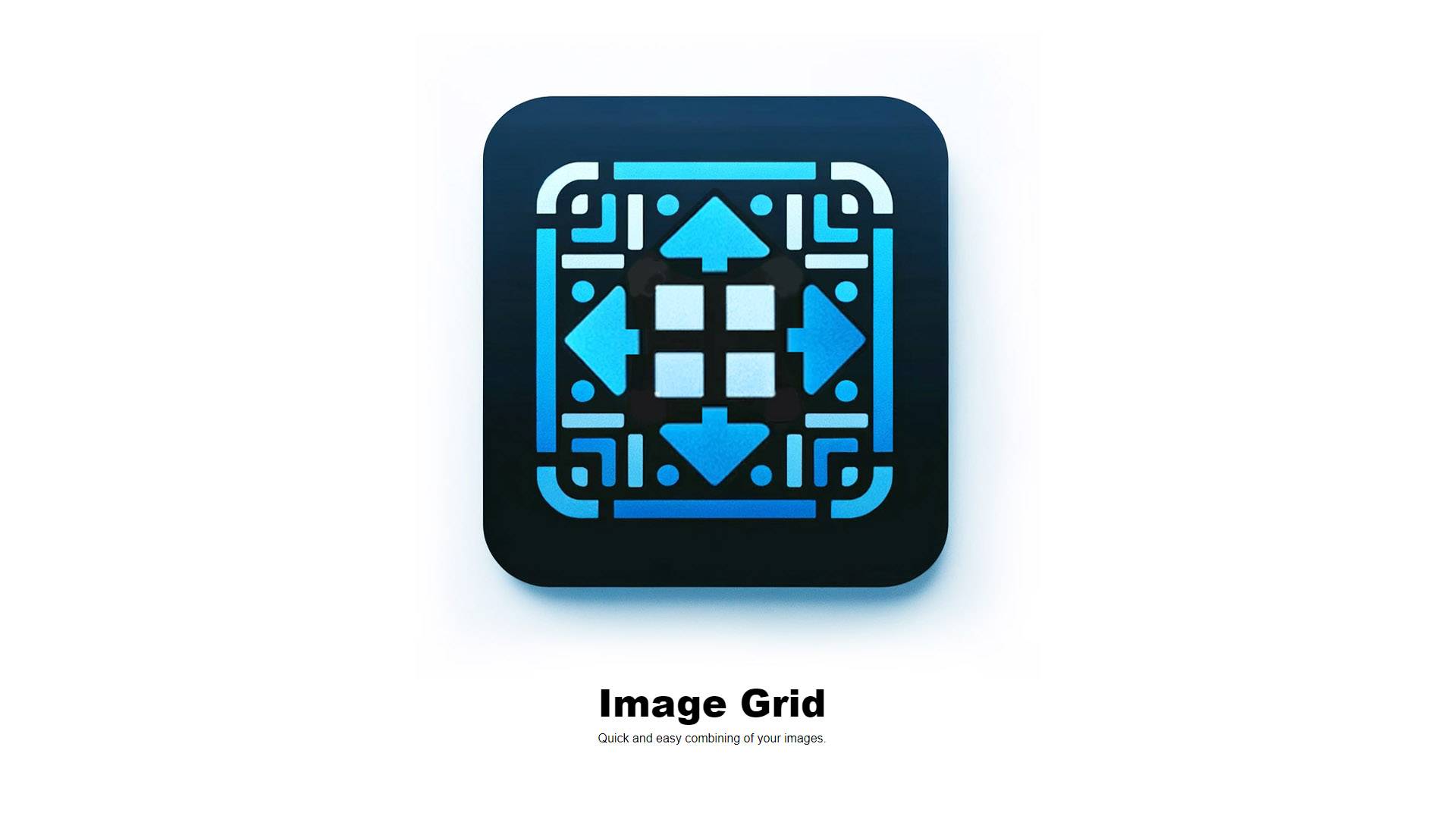Sometimes, you need to combine several images side by side into one. This is usually done using Photoshop,
but if you've ever tried it, you know it's not the most convenient since Photoshop is really designed for other tasks. Plus,
you need to know how to use Photoshop.
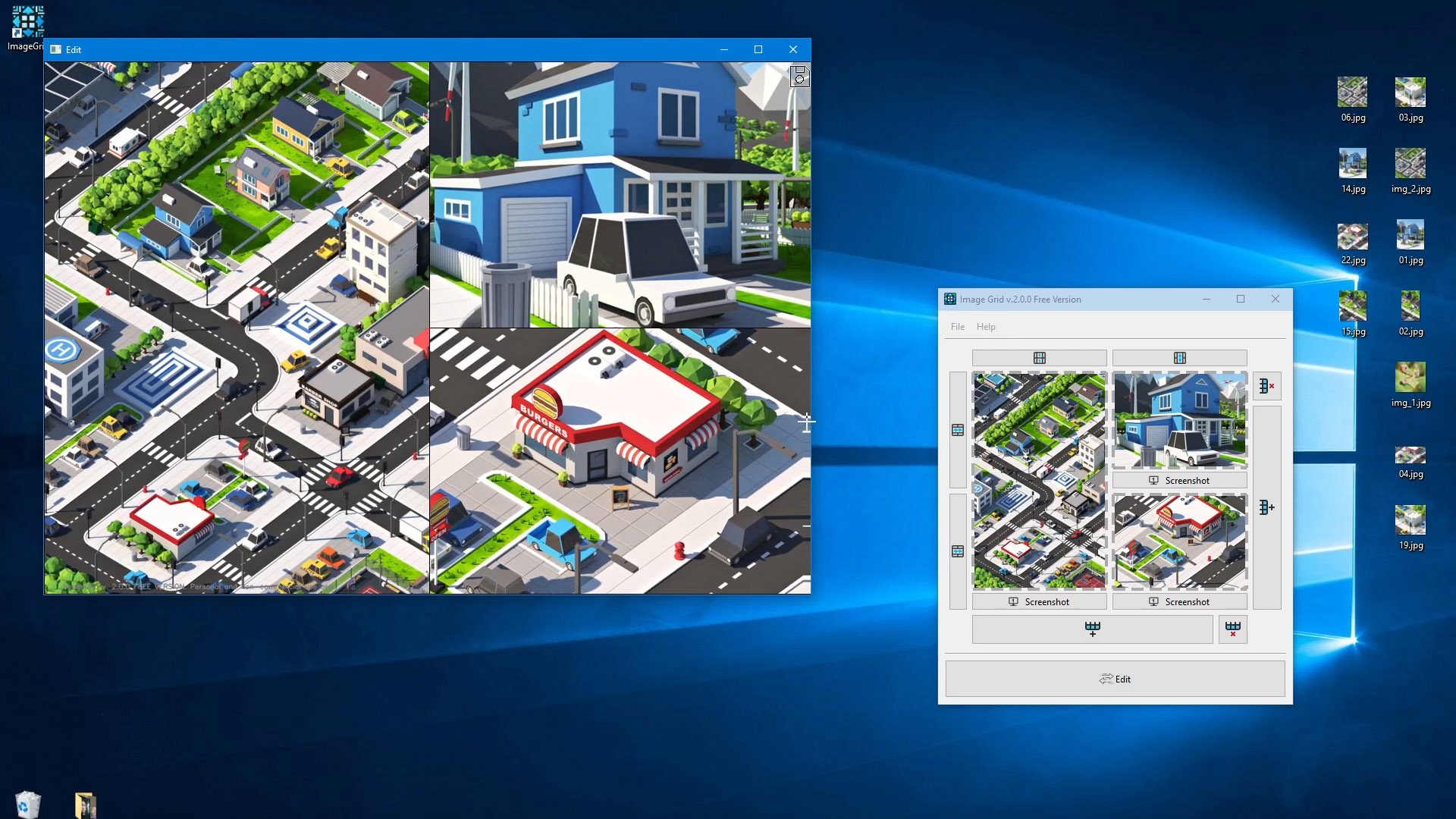
I’ll show you how this can be done using a simple and user-friendly program specifically made for combining images,
called Image Grid. The program is very easy to use. It consists of two windows. In the first window, we select the grid type and drag
our images into it. Then, we can press the “Edit” button and in the second window, adjust our grid. We can change the size of the cells
and the scale of our images.
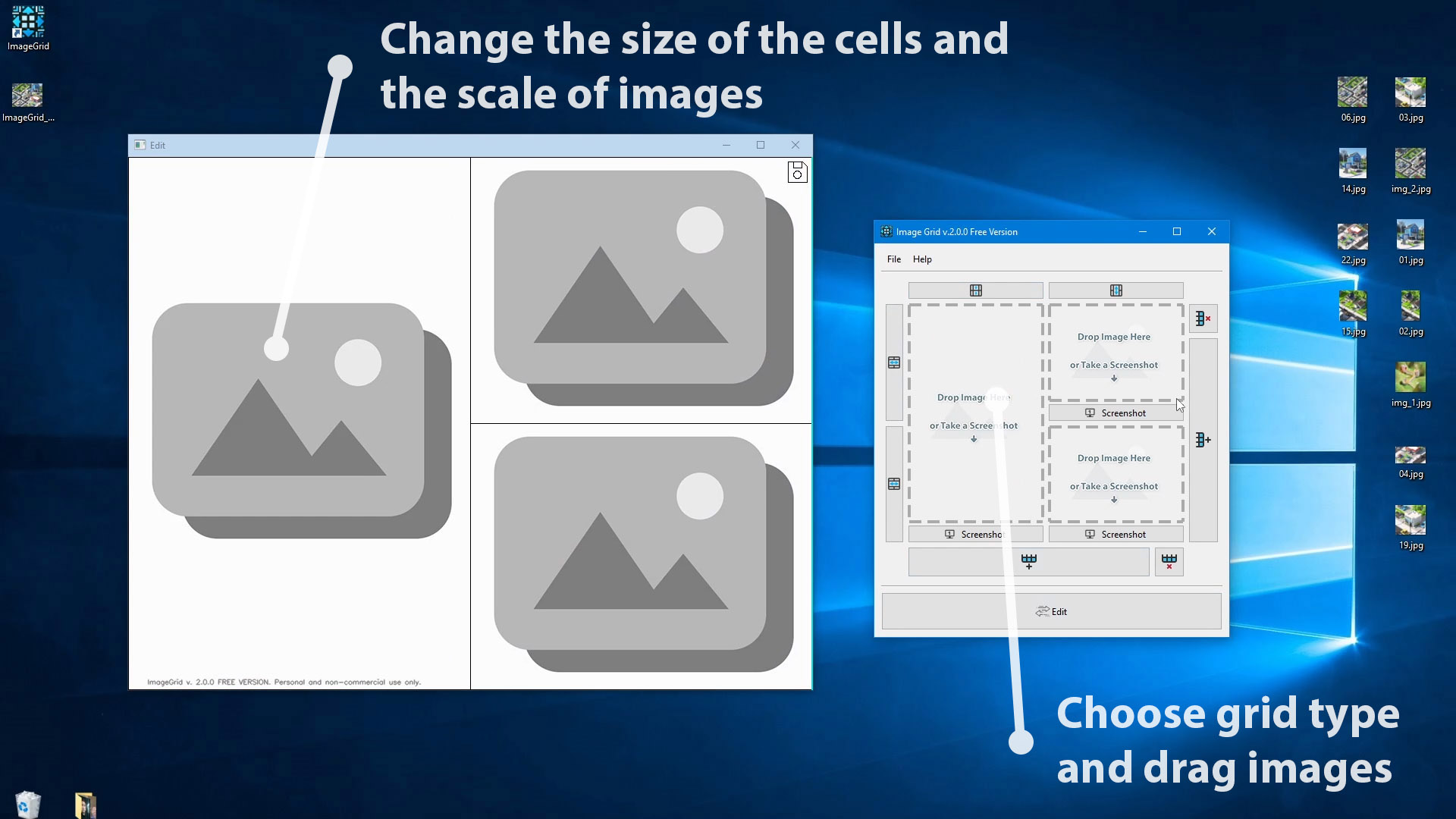
Let's combine several images using this program. Suppose we need to combine three images. We set up the grid, drag the images, and press the Edit button. A second window will then appear where we can adjust the size of the cells and the scale and position of our images. Once that's done, we can save our image to the disk.
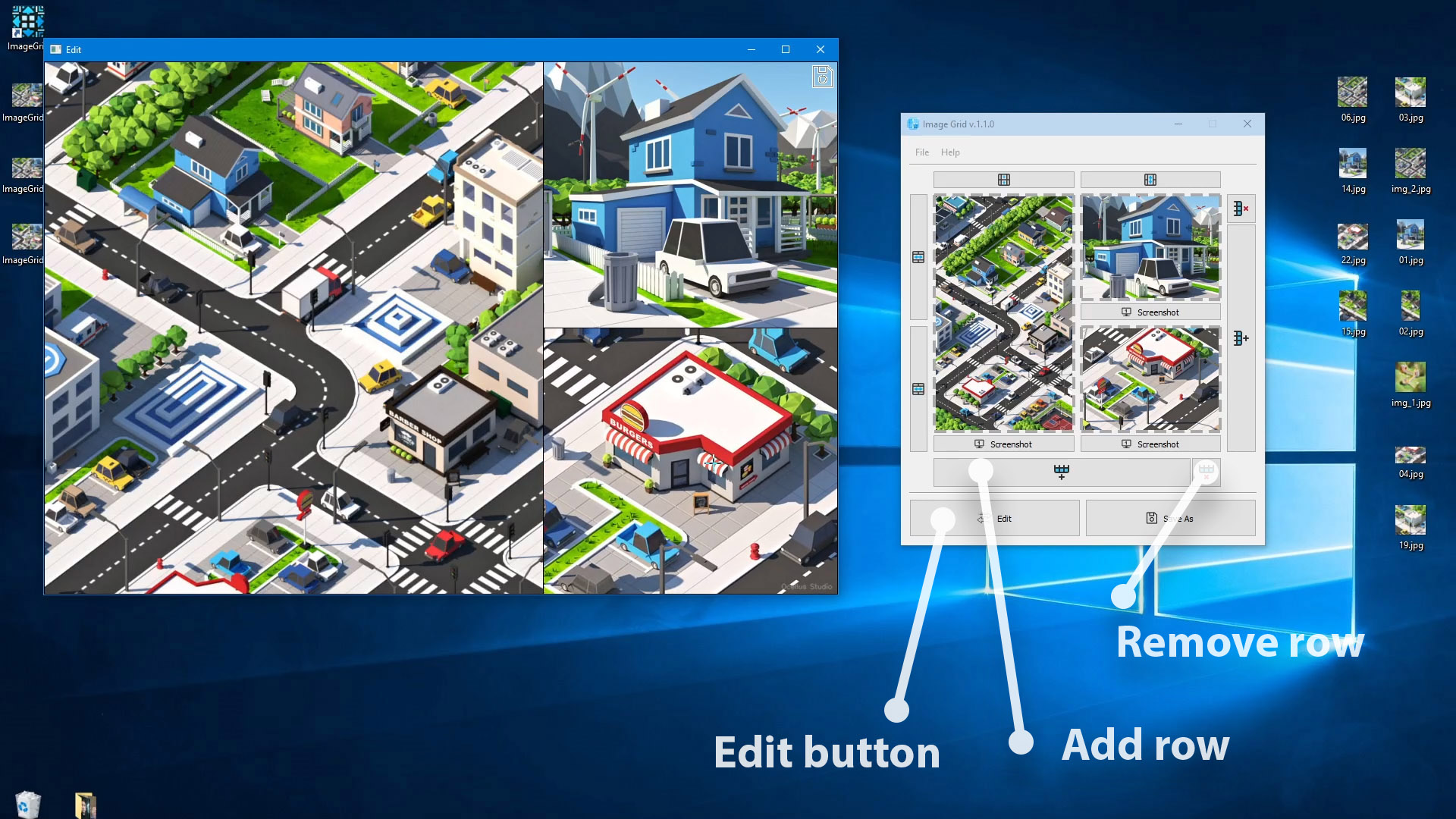
Besides the drag-and-drop feature, there's a screenshot function, which can sometimes be more convenient as it allows you to capture a part of your screen without having to save a file to the disk.
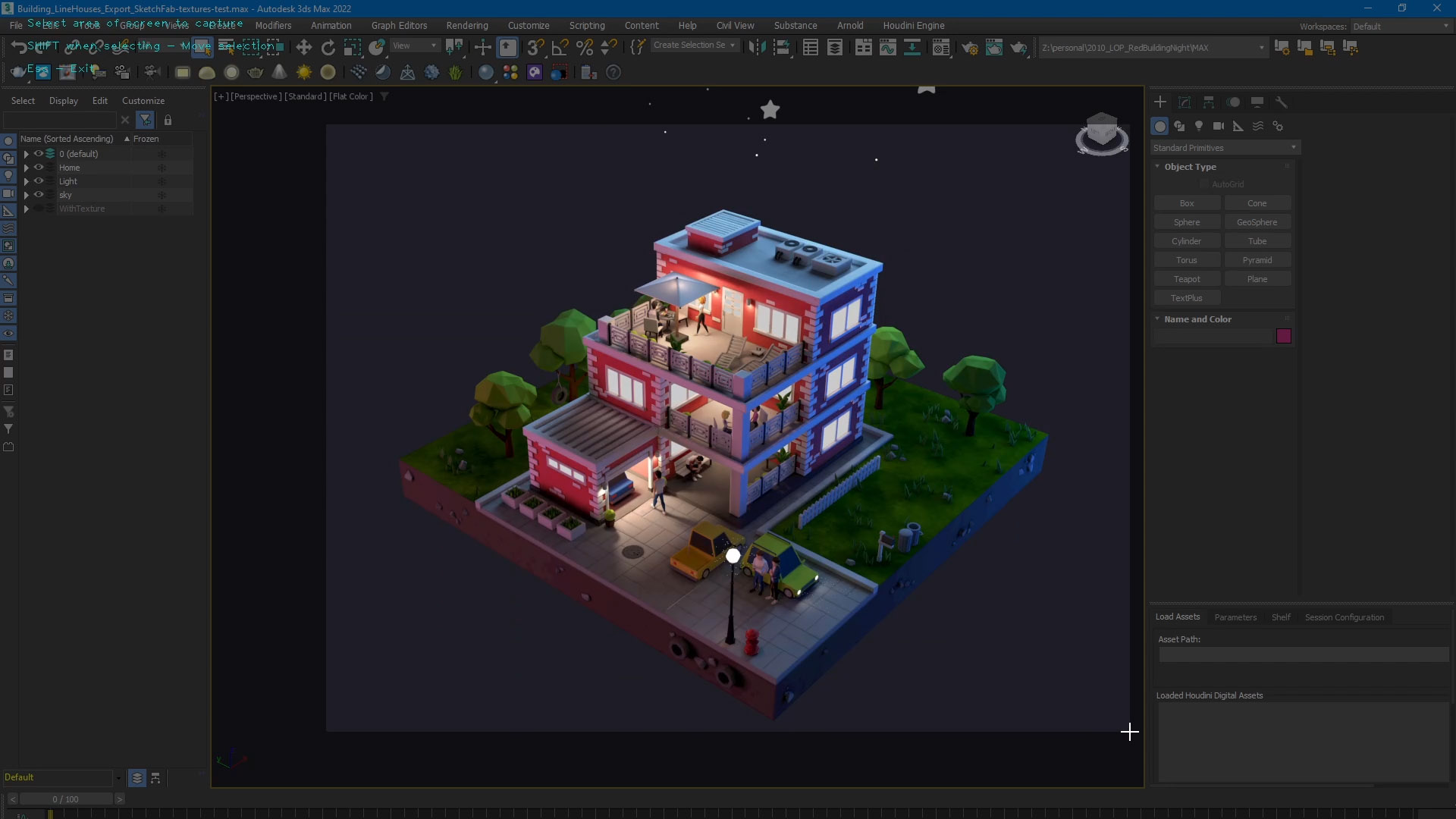
The program will automatically choose the best resolution for the final image. It saves our final image based on the size of the largest image in our grid, thus preserving good quality. And, if the image is too large, more than 1600 pixels wide, it will be reduced to this size.
The free version allows you to combine up to four images, while the paid version has no such restriction and you can combine as many images as you want.
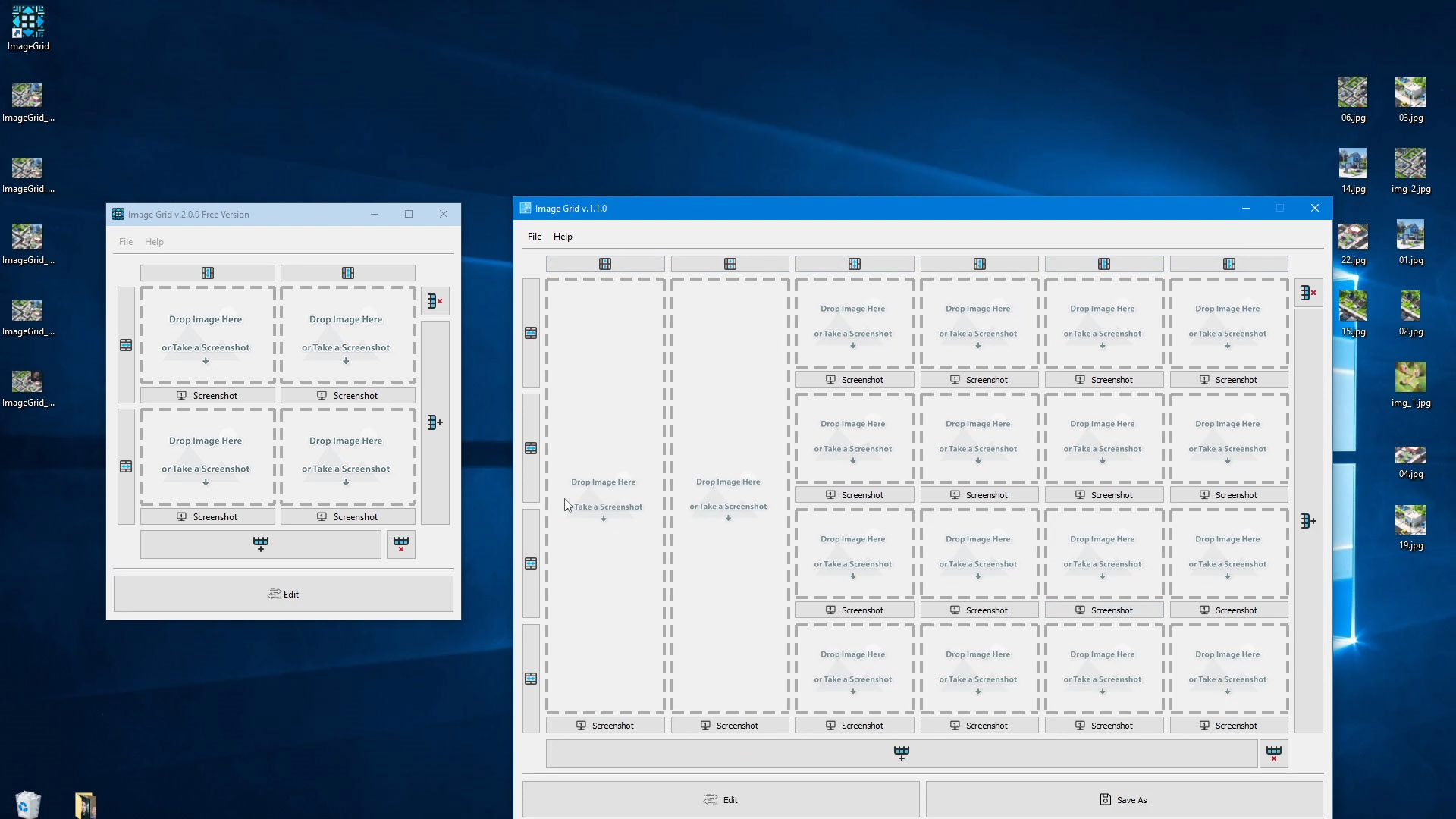
Lastly, let me offer a couple of small tips. To easily resize the window from the right side or the bottom, make sure your cursor is inside the window. And if the window sticks to one of the edges, just press the Edit button again.
I hope this program proves to be useful to you and saves you time.